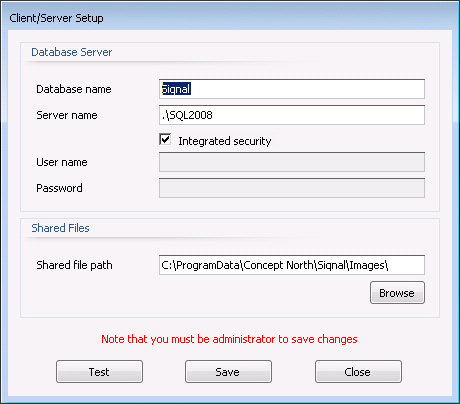Article Templates
Article Templates is a module for creating article templates. An article template is
created with properties named Static Properties and is used for bills of materials,
purchases, stock, orders, etc. To create a new article template, a new line
must be added by locating the empty bottom line in the main grid - or by
clicking the plus sign on the embedded navigator panel. Article templates are
deleted by clicking the delete button on the same panel. It is only possible to
edit article templates that are not in use by other modules, except the field
obsolete.
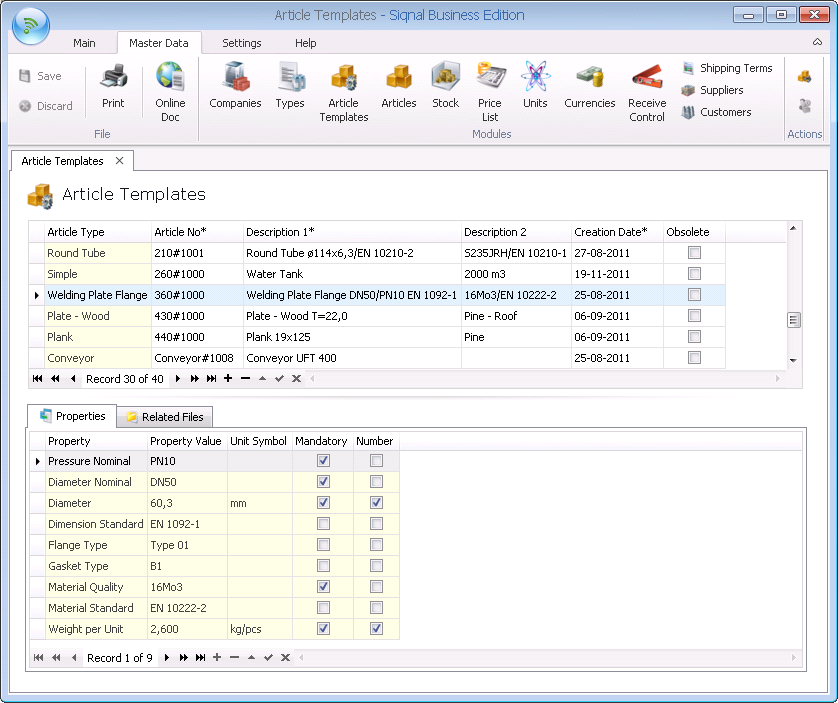
Actions shows
functions for the module Article Templates.
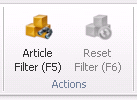
Article Filter: Over time the list of articles in the Article Templates
module can be very long. To quickly find an article or a set of articles, the Article
Filter button can be clicked. With the Article Filter function, it is possible
to filter the current list based on static properties and types. When OK is
clicked, the current view is filter to only show the article matching the
filtering.
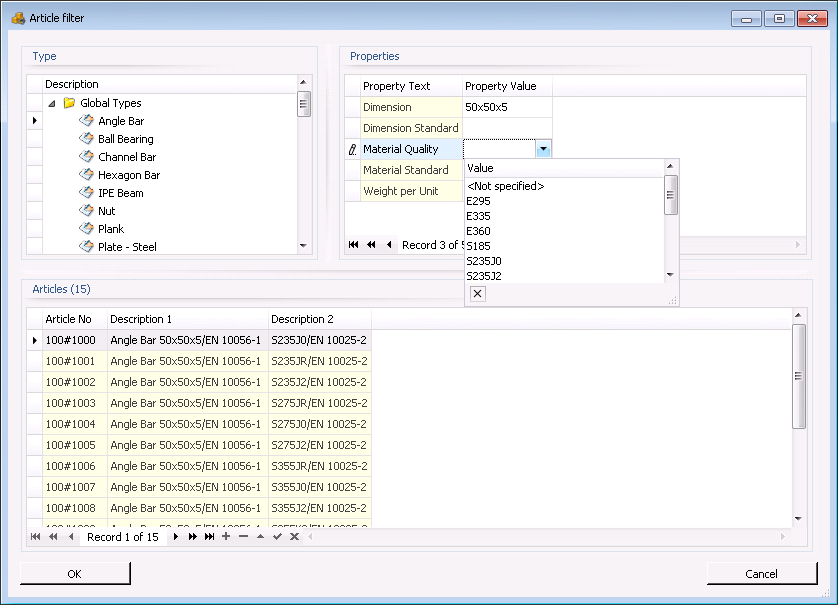
Reset Filter:
When the button Article Filter is used, it can be reset with the button Reset
Filter.
Article Type*: Selected from a list of values. Field is mandatory.
Article No*:
Must be entered manually or can be assigned automatically from the module
Types. Field is mandatory.
Description 1*: Must be entered manually, unless the type has a formula defined in
the module Types, in which case the description is filled in automatically.
Field is mandatory.
Description 2: Optional description - can also be assigned from a type formula.
Creation Date*: The date is given automatically, when the article template is
created the first time. Field is mandatory.
Obsolete:
Must be checked, if the article template gets obsolete, in which case it will
no longer appear when adding articles to for instance a bill of materials or
purchase.
Properties
tab: Shows static properties of the article template. Dynamic properties are
never shown in article templates, because these are for concrete articles in
for instance Articles, Stock and not for templates.
Related Files tab: On this tab it is possible to register files that are related
to the article template, drawing and text files etc. The files are saved into
the system and are placed in the folder specified in the popup Client/Server
Setup and with the Shared file path viewing below. Use append (+) bottom to add
files. Up and Down are used to alter the order of files.