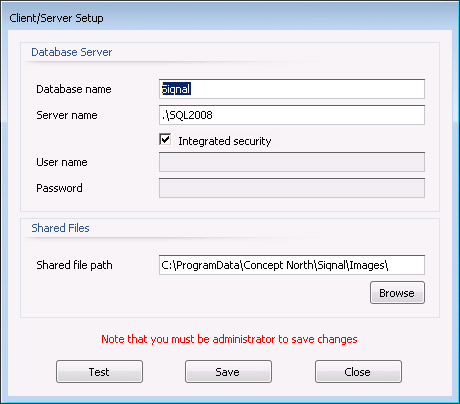Stock
Stock is the
module that contains the company stock. When a new article is purchased or
registered, a stock variant number is automatically assigned that is unique
based on its template type from Article Templates. This number can be
changed as long as it is a unique article no. The article no is automatically
created from purchases, when the properties do not match any existing article
and the article no created will be using the template article no and a counter,
for instance: Angle Bar#10000-1.
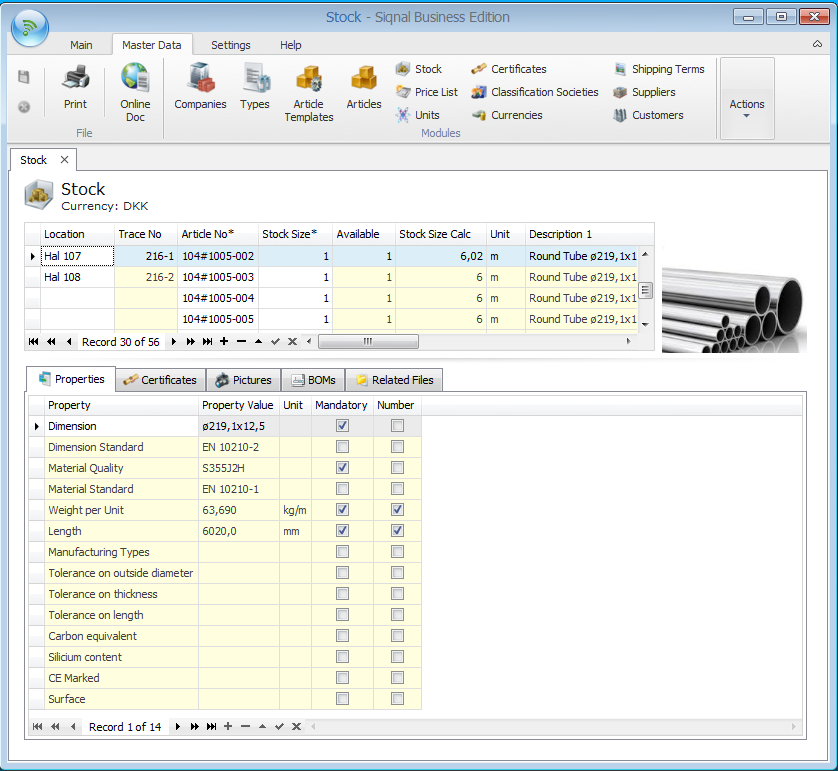
Actions shows
functions for the module Stock.
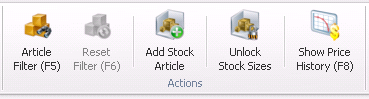
Article Filter: Over time the list of articles can be very long. To quickly
find an article or a set of articles, the Article Filter button can be clicked.
With the Article Filter function, it is possible to filter the current list
based on static and dynamic properties and types. When OK is clicked, the
current view is filter to only show the article matching the filtering.
Reset Filter:
When the button Article Filter is used, it can be reset with the button
Reset Filter.
Add Stock Article: Used when an article has to be added manually the stock. This
function is typically only used for creating data for existing stock articles
that existed prior to using Siqnal. Once an article is added, this information
must be filled in:
- Article Stock No*: Automatically
suggested but can be overwritten. The field is mandatory.
- Stock Size*: The initial stock
size.
The information can be changed until the
article is consumed by other modules.
Unlock Stock Sizes: Is only to be used for stocktaking. The stock quantities are
locked, unless unlock is checked. In case of inconsistency in the physical
quantity and the registered quantity, the quantity can be changed when
unlocked. The stock size cannot be decreased by less than the available size.
Show Price History: By activating the button, displays a new window with graphs of
prices. The graphs show purchased and gross sales price for an article in a
given period. If the mouse is placed at a price point are shown, respectively,
the supplier if the article was purchased and the customer if the article is
sold. On the right side indicate the period as desired, default is the period
of 1 year.
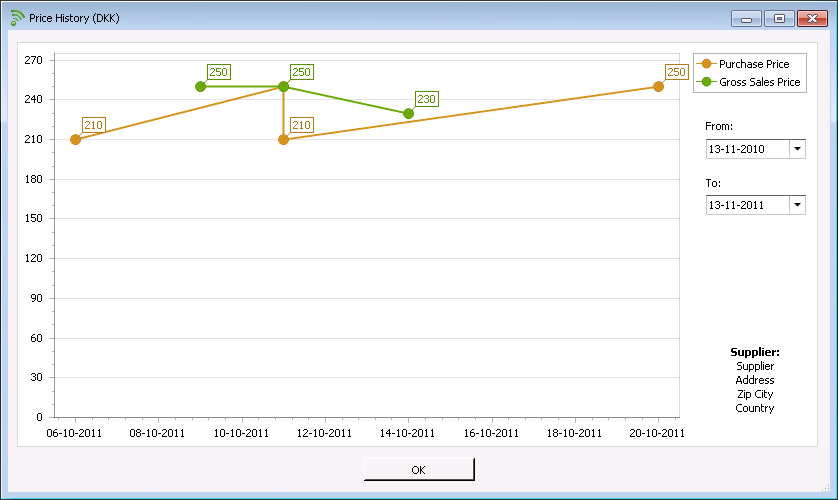
Stock Certificates: By activating the button, displays a new window with all articles
with certificate. It is possible to open the certificate with the column Open
File.
Location:
The physical location of the stock articles. If the article is located on
more than one location, all locations must be entered, for instance separated
by commas.
Company*:
Mandatory, but only visible when multiple companies are defined in the Companies
module.
Article No*:
The stock article no.
Stock Size*:
The physical stock size - will be increased when articles are received in the
module Reception.
Available*:
Shows the available stock size, which is the stock size minus reservations.
Stock Size Calc: Shows the stock size converted to its unit size:
- pcs = Stock Size is the same as Stock
Size Calc.
- m = Stock Size is shown as pcs and Stock
Size Calc is shown in meters.
- m2 = Stock Size is shown in pcs and Stock
Size Calc is shown in square meters.
Unit: The
consumption unit of the article.
Description 1/Description 2: Shows the formula result of the article based
on the article type, including static and dynamic properties. If no formulas
are used, the description is entered manually.
Creation Date*: The date is given automatically, when the article is created the
first time. Field is mandatory.
Obsolete:
Must be checked, if the article gets obsolete, in which case it will no longer
appear when adding articles to for instance a bill of materials or purchase.
Comment:
Optional comment field that is shown along with the article picture.
Web Page:
Optional url to a web page that contains information about the article, for
instance the manufacturers homepage.
Item Weight (kg): The weight of one article.
Total Weight (kg): The total weight of all articles.
Qty Calc: Is
a calculated field and is the used for calculation of the Total Cost Value for
the line.
Unit: The
unit is price unit from the module Types and indicates what price that
should be given in field Cost Price Per Unit.
Cost Price Per Unit: Here can the cost price per unit be given. Cost price may also
come from the modules Quotes and Orders.
Cost Price Date: Is automatically given and can be edited.
Total Cost Value: Shows the Total Cost Value of the line, and is a calculated field.
Properties tab:
Shows article properties.
Pictures tab:
Uploading and viewing of article pictures. The top picture is shown as the
default article picture. To insert a picture, click the plus sign on the
embedded navigator and use the delete sign to delete a picture. A picture
comment is automatically given, but can be freely overwritten. Up and Down are
used to alter the order of pictures.
BOMs tab: On
this tab it is possible to link an article to one or more bill of materials as
production base for the article. Another function Calc on the tab is the
possibility to calculate the cost price for the article. The function Calc use
latest prices from purchases. Up and Down are used to alter the order of bill
of materials.
Related Files tab: On this tab it is possible to register files that are related
to the Article, drawing and text files etc. The files are saved into the system
and are placed in the folder specified in the popup Client/Server Setup and
with the Shared file path viewing below. Use append (+) bottom to add files. Up
and Down are used to alter the order of files.