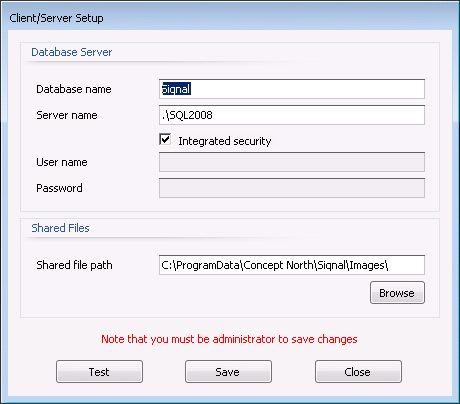Projects
Projects is
used for project and material logistics based on subprojects, project bills of
materials, project articles, etc.
A typical case of using the material
logistics modules in a project:
Case 1: Existing
bills of materials (BOMs) are connected to the project in the module Project
BOMs. If the existing BOMs must be altered, this can be done in the module Project
BOM Lines. The existing BOMs are selected for summation and in the module Project
BOM Articles, the BOMs will be summed across the BOMs and will be the basis
for inquiries, purchases and reservations. All articles that are purchased or
reserved can be viewed in the module Project Articles.
Case 2: The
module Project Articles, where all articles for purchase or reservation
are listed, is used to connect BOMs to articles and the BOMs are connected
through the Project BOMs module. If the BOMs must be altered, this can
be done through the Project BOM Lines module. The required BOMs are
selected for summation in the module Project BOMs and in the Project
BOM Articles module, the summation will work across all project BOMs and be
the basis for matching existing purchases and reservations or creating new
ones. The Project Articles module will now provide a prefect overview of
how the matching processes and Siqnal will automatically ensure that it is not
possible to match more than available.
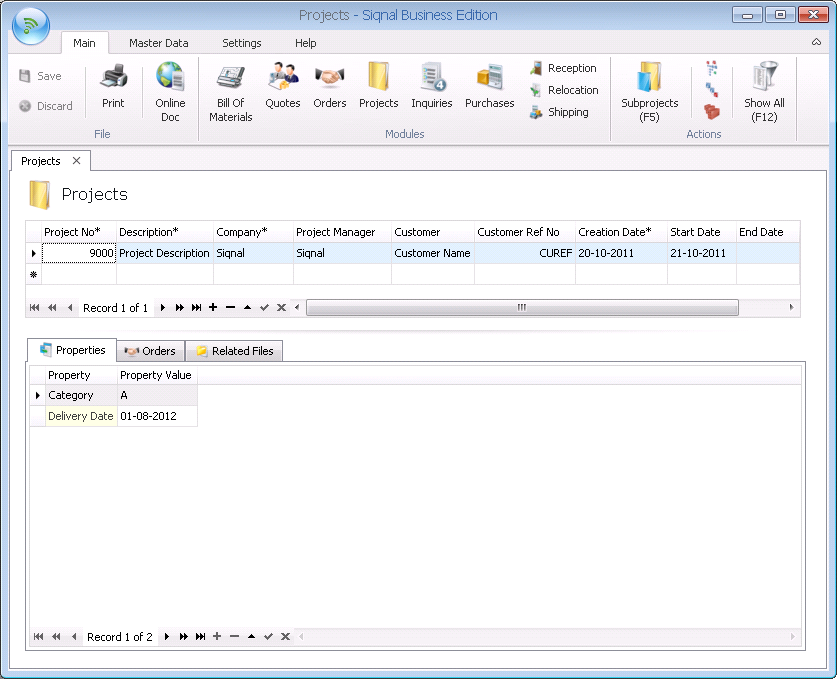
Actions shows shortcuts and
functions in the module Projects.
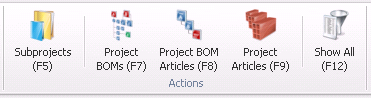
Subprojects:
Starts the module Subprojects.
Project BOMs:
Starts the module Project BOMs.
Project BOM Articles: Starts the module Project BOM Articles.
Project Articles: Starts the module Project Articles.
Show All: Clicking
the icon will show all projects, default is a project not shown in the grid if the
column End Date is earlier then today.
Project No*:
Mandatory project number must be unique.
Description*:
Mandatory project description.
Company: The
column is only showed in the grid if there are more than one company registered
in the module Companies.
Project Manager: An optional project manager can be assigned. A list of employees are
offered in a drop-down list based on the employee list from the module Companies.
Customer:
Optional project customer selected from a dropdown list of customers from the Customer
module.
Customer Ref No: Optional reference number that the customer uses for the project.
Creation Date*: Creation date of the project. The field is mandatory.
Start Date:
Start date of the project.
End Date: End
date of the project. When, the date become earlier than today the project will
disappear from the grid. Can be shown again, if the action Show All is used.
Subprojects:
Shows the number of sub projects. Sub projects are used to divide projects into
smaller sub projects, especially relevant to divide material logistics into
smaller projects.
Properties tab:
Project properties must be entered. The properties can be maintained through
the Project button in the panel group Property Templates on the application
tab Settings.
Orders tab: Shows
orders from the module Orders that are assigned to the project.
Related Files tab: On this tab it is possible to register files that are related
to the project, drawing and text files etc. The files are saved into the system
and are placed in the folder specified in the popup Client/Server Setup and
with the Shared file path viewing below. Use append (+) bottom to add files. Up
and Down are used to alter the order of files.