Client/Server Setup
The stand-alone edition of Siqnal will install a client and a database server.
In a client/server environment, only one computer needs a Siqnal
database and all clients must point to the database on this computer. The computer
that has the database installed is referred to as "the server" on this page.
The server does not have to be a server edition of Windows; the server can
be a workstation.
The server must have the stand-alone edition installed and this copy of the database
is used as the server database, and all clients must therefore point to this common database.
It does not matter, if client installations are client only or stand-alone installations.
When the database reference is changed on clients, the stand-alone version database
is no longer used.
Configuring Clients
In a client/server environment, each client must point to the server's database.
To do this, go to the "Help" tab and click "Client/Server Settings", as shown below.
The settings on this tab must be identical on all clients.
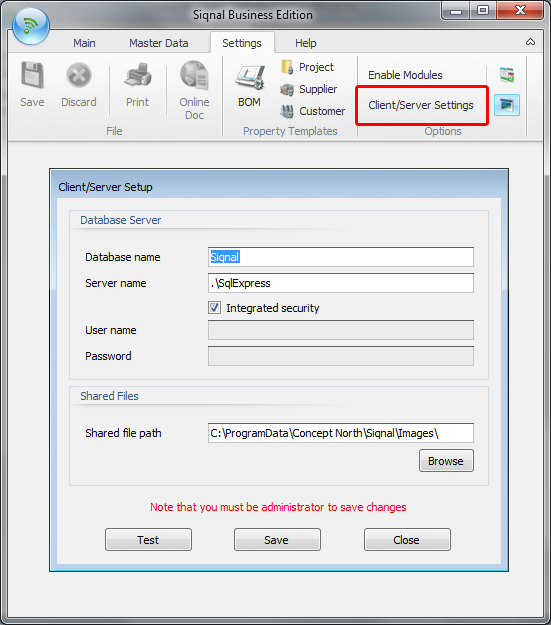
The stand-alone installation comes with SQL Server Express.
By default, the instance installed is called "SQLExpress", so ".\SQLExpress"
means the SQL Server instance called "SQLExpress" on the local machine. If the server is
called CORPSERVER, the correct setting on all clients would be CORPSERVER\SQLExpress, if
named pipes are used. If TCP/IP is configured, the database server name would be CORPSERVER or
the ip address and optionally port on the server.
Integrated security refers to whether Windows or SQL Server authentication is used. Setting
the Integrated Security checkmark means that Windows Authentication is used to access the SQL
Server database.
If you have an existing SQL Server edition that you would like to use, the database
files can just be copied and attached to your SQL Server installation. Siqnal will work with
any edition of SQL Server.
Shared files
It is extremely important that the "Shared file path" is set identically on all clients. The
shared path in a client/server environment would be a network share and all clients and users
must have read/write access to this folder. The folder is used to store images files, such as
corporate logos, article pictures, etc. If this setting is incorrect, images will be missing
from the application and added images will not be visible to other users.
Troubleshooting
If you configured your clients and the "Test" button says it can't find the database,
this is most likely because remote connections are not enabled on the server. For more
information on how to open up for remote connections, please refer to
the official SQL Server configuration section on Microsoft MSDN.
|
Shopping cart
No cart items.
Log on to your account
You must log on to download or see your purchase history and license keys.
Create new account
If you do not have an account, click
here to create a free account.
|
SolidWorks Certified
|
Siqnal is certified and fully compatible
with SolidWorks.
Click here
for more details.
|

|
AutoDesk Inventor Certified
Siqnal is certified and fully compatible
with AutoDesk Inventor.
Click here
for more details.
|