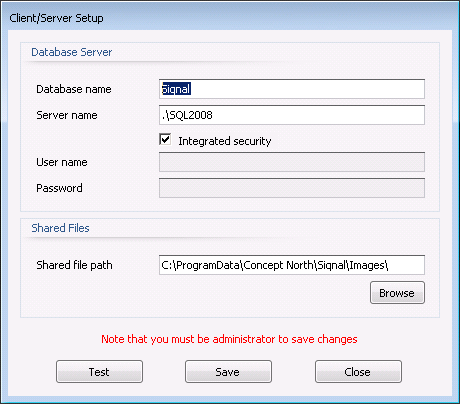Reception
Reception is used to ensure that articles
received from outside the company are registered and approved.
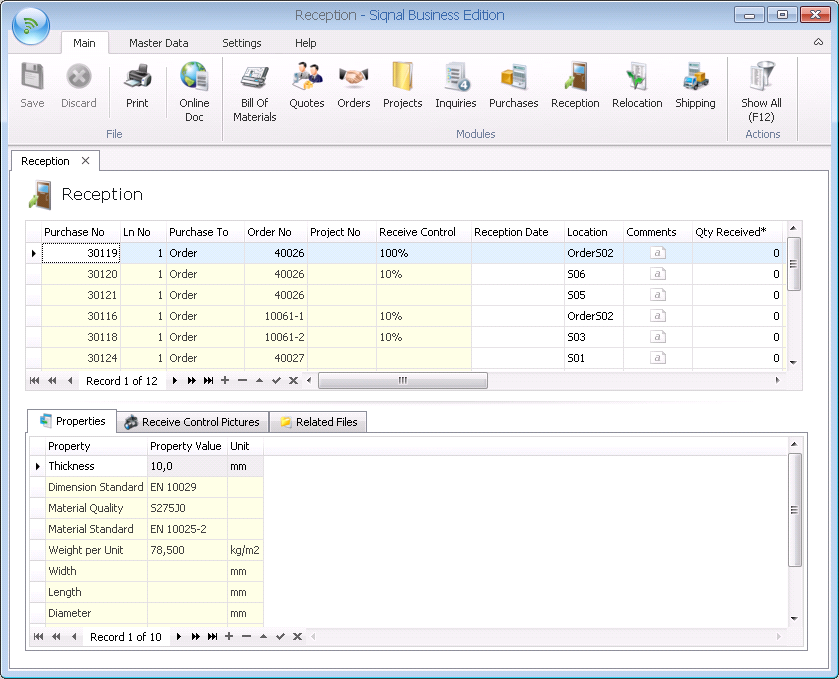
Show All: Shows
all lines in the module. Default is articles that are not yet received shown in
the grid.
Purchase No:
Shows, Purchase No for information only.
Ln No: Shows,
Purchase Line No for information only.
Purchase To:
Shows where to the purchase goes, stock or project.
Order No:
Shows, Order No for information only.
Project No:
Shows, Project No for information only.
Receive Control: Shows the receive control required for reception, defined in the Receive
Control module.
Reception Date: The mandatory date of approved reception.
Location:
The location where the article is placed. If the article already has a
location, this is suggested, but can be overwritten. An overwrite will
overwrite the general location of all stock articles with the same stock
article number. If the article is located on more than one location, all
locations must be entered, for instance separated by commas.
Comments:
Optional receive comment.
Qty Received*: The mandatory number of received articles. Entering more or less
articles than the defined in the Qty will result in a warning.
Qty: Shows
the expected/ordered quantity.
Qty Calc:
Shows the qty converted to the article's consumption unit based on its type.
Unit: Shows
the consumption type of the article type.
Article No,
Description 1*, Description 2, Tag, Delivery Date*,
Purchase No*, Purchase Line*, Purchase To, Ref No,
Supplier, Supplier Phone and Supplier Contact: Read-only
information fields.
Weight Per Qty (kg): Weight per article, if weight calculation is enabled.
Total Weight (kg): Total weight of all articles, if weight calculation is enabled.
Properties tab:
Shows the article properties.
Receive Control Pictures tab: Can be used to store images, such as
reception documentation or pictures of damages at reception. To insert a
picture, click the navigation bar plus sign. A comment of an added picture is
automatically suggested, but can be overwritten. Up and Down buttons can be
used to set the order of pictures. To delete a picture, click the minus sign on
the navigator bar at the bottom.
Related Files tab: On this tab it is possible to register files that are related
to the receive control. The files are saved into the system and are placed in
the folder specified in the popup Client/Server Setup and with the Shared file
path viewing below. Use append (+) bottom to add files. Up and Down are used to
alter the order of files.