Easy Project BOM Management
Siqnal is designed to be an efficient
project management system, where the right tool is essential to be able to get
an overview of material and manpower resource usage at any given time during a
project.
Try Project BOM Management in your business
today, download 30 day free trial here
The Project BOM Management module in Siqnal
is a good example of such a tool. The Project BOM Management part of Siqnal efficiently
handles Bills of Materials that are assigned to the project and presents a
perfect overview at all times during the project.
Bills of Materials (BOMs) are created in
the Bill of Materials modules either directly from Siqnal or from a CAD system
integrated with Siqnal. When BOMs are created in Siqnal, they can be assigned
to the project through the module Project BOMs, from where all project related
BOM editing must take place. Siqnal ensures that BOMs are not editable, if they
are assigned to more than one project. The Project BOM Management part of
Siqnal is used in three steps:
Step 1: Select articles in Siqnal in the
Project BOMs module.
Select articles or BOMs by checking the
checkmark at the Selected column. Multi selection can be done by checking a
BOM (Assembly), which will automatically select all sub-items. When new
checkmarks are set and saved, data are transferred to the Project BOM Articles
module.
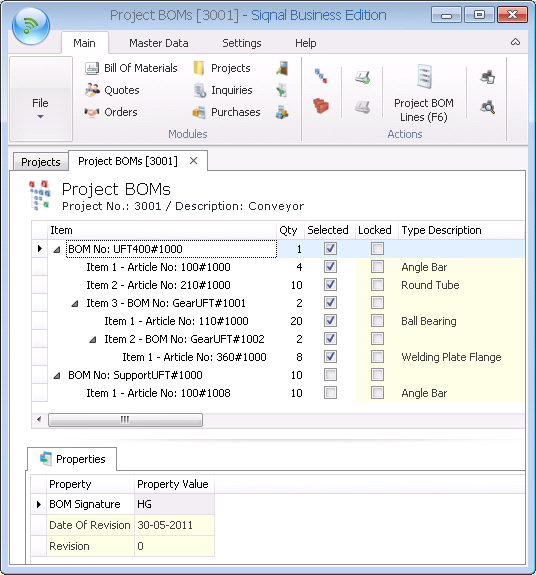
Project BOM Management: Select articles.
Step 2: Purchase articles and/or make
stock reservations through the Siqnal Project BOM Articles module.
Articles transferred from the Project BOMs
module are now shown on the BOM Lines tab in the Project BOM Articles module
and the sum of all lines is shown at the bottom, including the correct
consumption unit. At the top window, all article lines are shown that are to be
used for purchases and reservations. When the locked column is checked, the number
of articles to handle must be filled into the Qty field along with the correct
properties in the properties tab. Once lines are locked, they can no longer be
edited in the Project BOMs module and they are now ready to be purchased or
reserved. Either the wizard Add Purchase or Merge Stock must be used to add
a purchase or reserve articles from stock. From here on the column Status
shows the progress of the purchase or reservation.
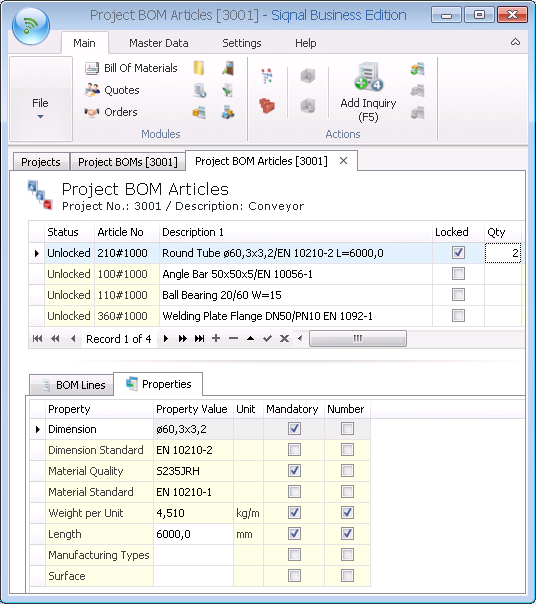
Project BOM Management: Lock and fill in
qty and properties.
Step 3: Articles are monitored for
correct quantity and delivery dates in the Project Articles module.
All purchased or reserved articles for projects
are shown in the Project Articles module, where it is shown how far the
articles are in the handling at any time. Further information on the progress
are shown in the columns Delivery Date that are colored like this:
Delivery Date:
Grid color = Article are not received and
delivery date is later then today.
Green = Article received
Yellow = Article are not received and
delivery date is today
Red = Article are not received and delivery
date is earlier than today
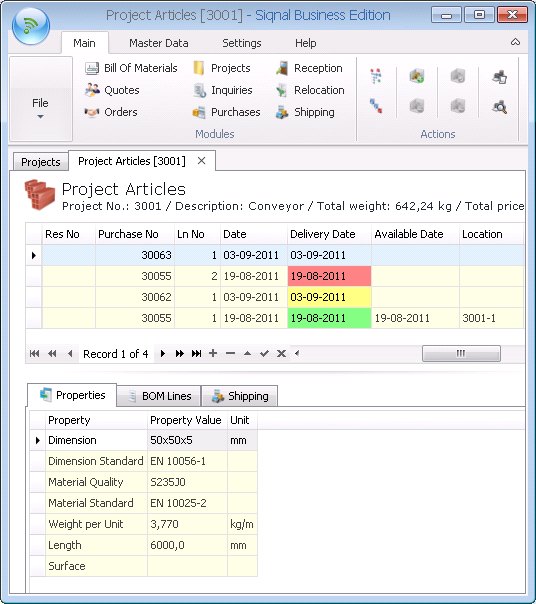
Project BOM Management: Overview of all
project articles.
Please click here for general information
on Siqnal